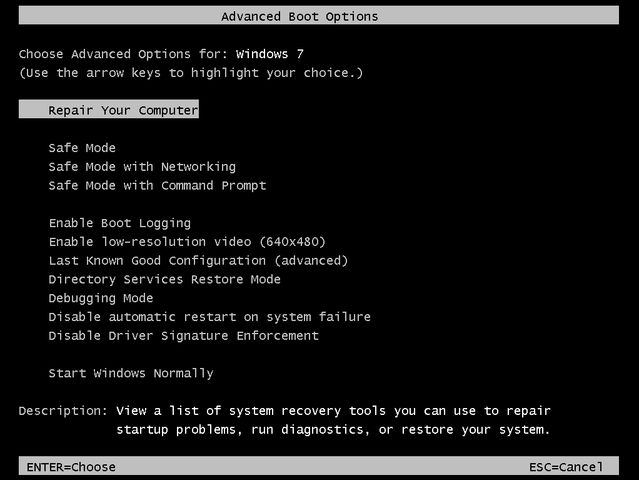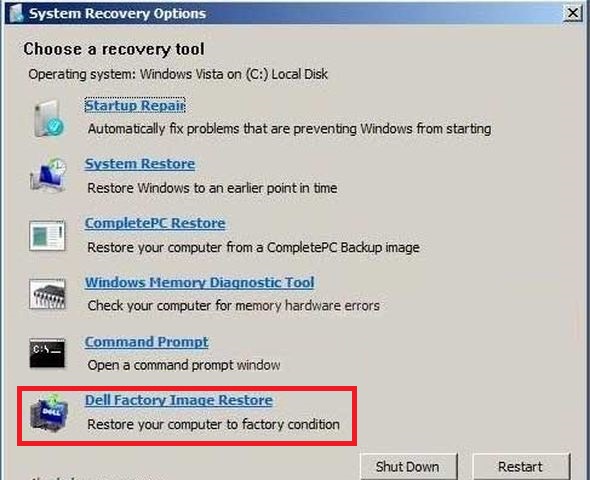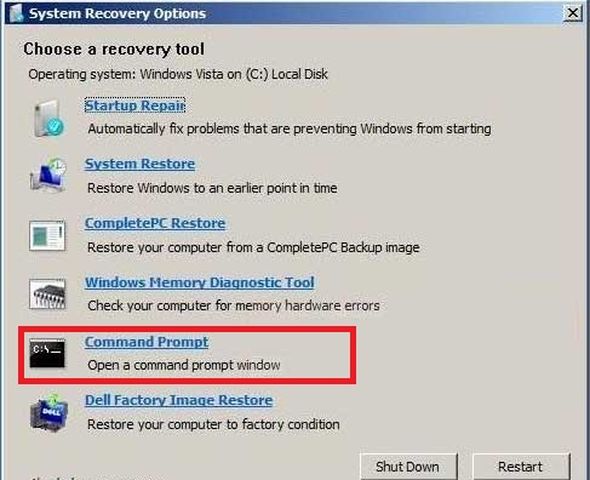Almost every laptop Dell Inspiron 15 that you can buy in a store supplied with the operating system. This has its advantages: it is not necessary to spend money on the purchase of operating system, and there is no need to spend time on installing the operating system. The default operating system says that HDD contains a hidden partition that is used to restore to factory settings when you use hard reset Dell Inspiron 15.
This article will guide you to hard reset Dell Inspiron 15.
Note: Hard reset is only possible when you use the default operating system, which has been installed on the Dell Inspiron 15 when you buy it in the store. Plus, on the hard drive must be present hidden partition recovery. Usually it takes a small part of the space and some users remove it.
№1 method.
This method is represented by employees of the company Dell.
Before hard reset Dell Inspiron 15 is recommended to save all files on external storage. Let’s start:
- Restart Dell Inspiron 15.
- When it starts, ie, Dell logo appears, hold down F8 key until the “Advanced Boot Options”.
- You need to select “Repair Your Computer”.
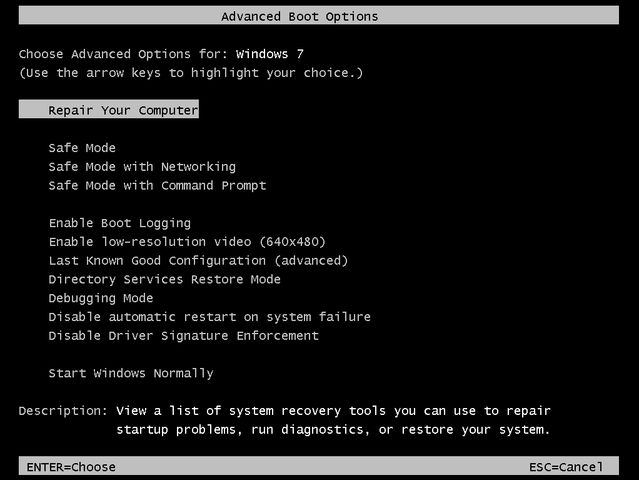
- Select the interface language, click “Next”.
- Enter the “Username” and “Password”.
- Click “Dell Factory Image Restore”. Click “Next”.
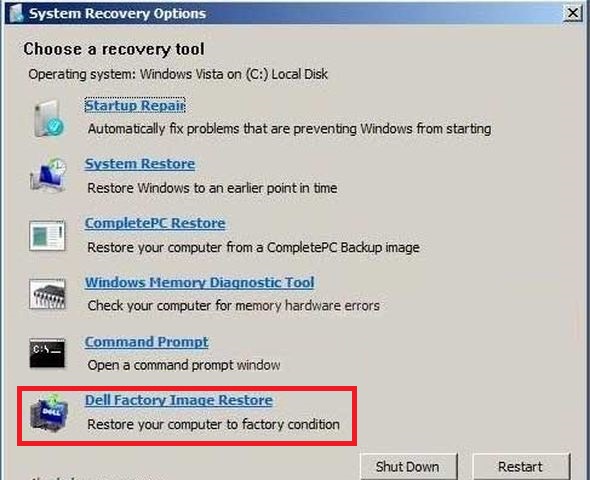
- Click “Yes” to format the hard disk and restore the system to factory settings.
- Click “Next”. The laptop is restored to the original hardware configuration, which you have had with the purchase.
- After the hard reset Dell Inspiron 15 is completed, click “Finish” to restart the laptop.
№2 method.
It is needed for if you do not have the option “Dell Factory Image”. Dell employees recommend to have the original OS disc. We continue:
- Turn on the laptop.
- Hold down F8 key until you will see “Advanced Boot Options”.
- Select “System Restore”. If this option is not available, then boot from DVD/CD Windows disk.
- Select “Command Prompt”.
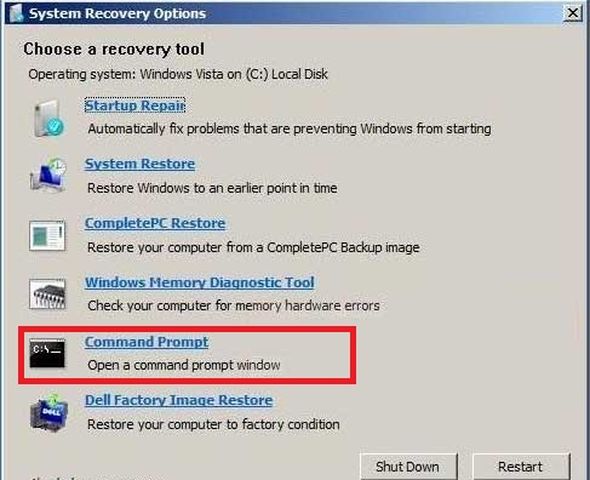
- Type “X:\sources prompt”.
- Enter “d:\windows;d:\windows\system32”. Press “Enter”.
- Enter “d:” and click “Enter”.
- Type “cd tools” and press “Enter”.
- Enter “PCRestore” and press “Enter”. After that you will have Dell Factory Image Restore.
Hard reset Dell Inspiron 15 laptop on Windows XP.
The only difference is that you enter menu for hard reset Dell Inspiron 15 with combination of keys, such as Ctrl + F11.
- When the laptop loads and you see Dell logo, press Ctrl + F11.
- Then wait for window “Dell PC Restore by Symantec”.
- Click “Restore” or “Recover”.
- After a window appears you will be warned that all the information on computer and hard drive will be deleted.
- Press “Confirm” button.
- Hard reset Dell Inspiron 15 takes about 8-10 minutes. All recovery progress will be displayed in the window that appears.
- When the procedure is completed, you will see the message “The system recovery process was successful”.
- Click “Close”, “OK” or “Finish”.
- The laptop restarts.
- Enjoy your “new” laptop.
Read another very interesting article about alternative energy of the Sun, water and air.