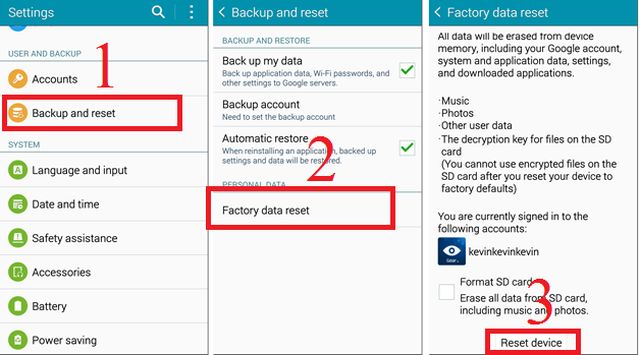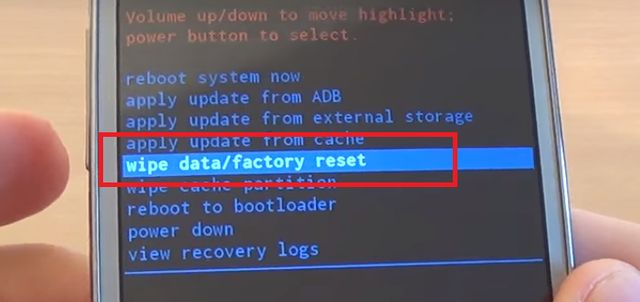If you’re reading this article, then you have a smartphone Galaxy Grand Prime and you want to know how to do a hard reset for Galaxy Grand Prime. Many users do not know about such a useful function as hard reset. Today we will explain how to hard reset for Galaxy Grand Prime and return it to factory settings.
You can hard reset for Galaxy Grand Prime with two different ways: using a key combination and Recovery mode or special option in Settings menu.
Please note that you can use this method not only for Galaxy Grand Prime, but for most Android smartphones.
Be careful: hard reset deletes all the data that is stored on smartphone, including applications that were installed earlier, phone numbers and photos, videos, etc…
At first you should open menu and go to “Settings”. Then enter “Privacy” and click on “Factory data reset”.
The process of hard reset for Galaxy Grand Prime starts by clicking Reset. When you click on it the smartphone will be reset permanently! After hard reset your smartphone reboots itself.
Another effective way to hard reset for Galaxy Grand Prime is to use Recovery mode.
After turning off smartphone, you have to press and hold Volume UP + HOME + Power (ON) buttons for about 2-3 seconds and then release Power button. You will see some options on the screen. Touch screen does not work, so you may use Volume keys to navigate through the menu.
You have to choose the line “wipe data/factory reset”, click home button to select and continue with “Yes – delete all user data”. When you do that your smartphone will reboot and load with factory settings.
As you can see hard reset for Galaxy Grand Prime is very simple procedure, so every user can make it yourself.
Read another very interesting article about alternative energy of the Sun, water and air.