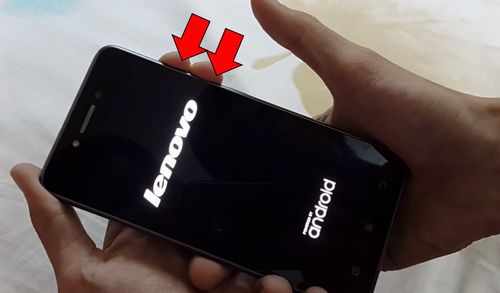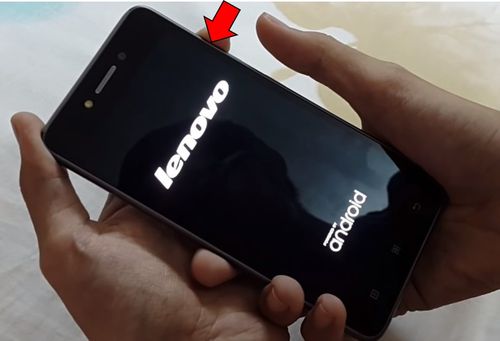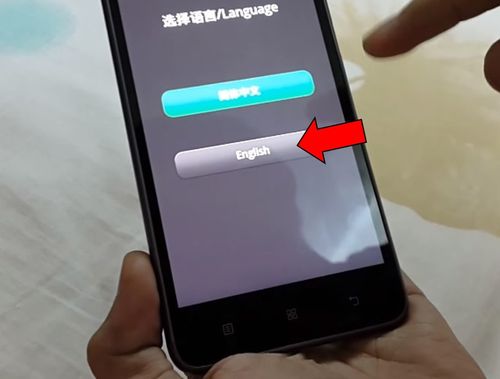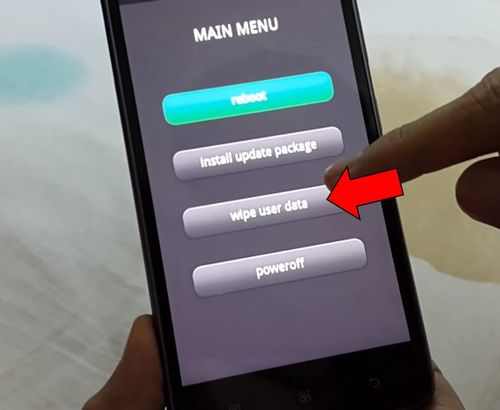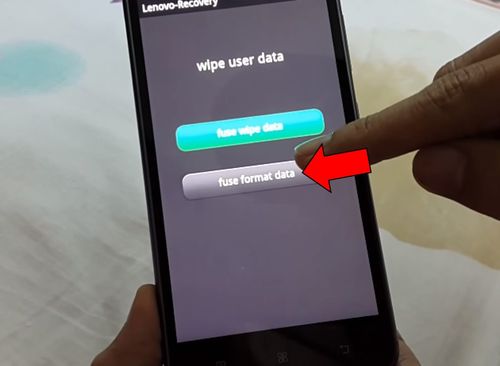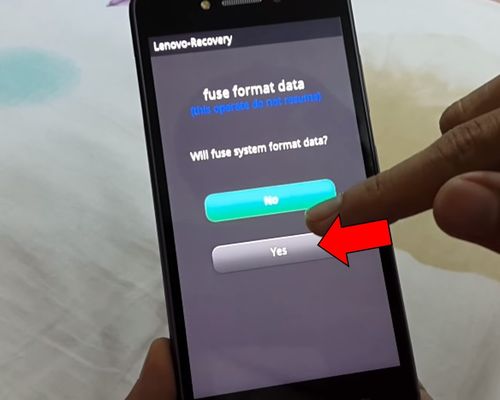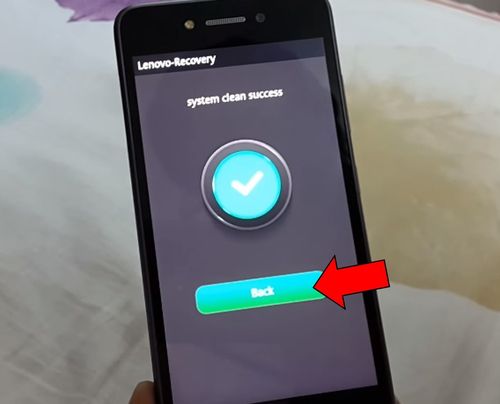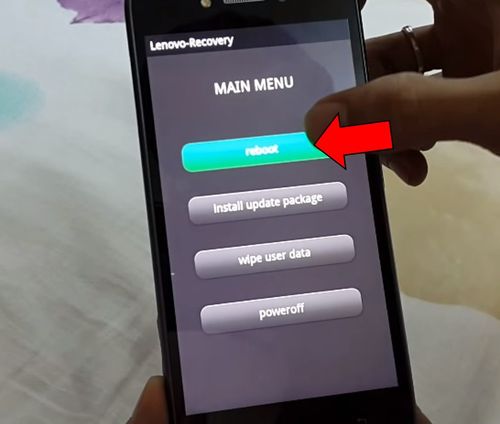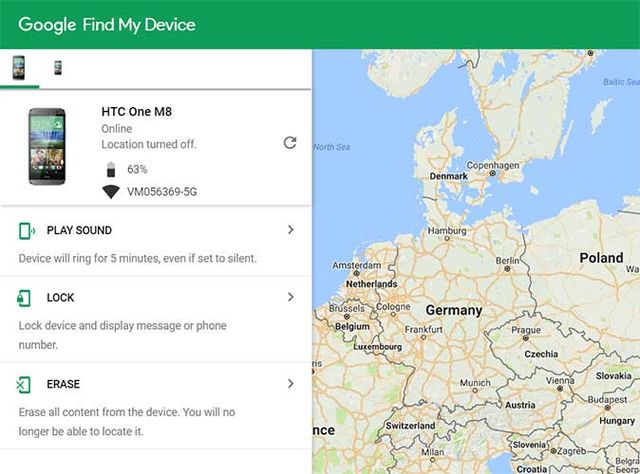Hello friends! We are glad to see you on our website, and we are ready to help with your problem. If you are searching for instructions on how to make Lenovo Zuk Edge hard reset, you probably have problems with your mobile device. Perhaps you forgot lock pattern, or some applications do not work. But we will not guess, so just tell you how you can hard reset Lenovo Zuk Edge.
Before we begin, you should know that Lenovo Zuk Edge factory reset is an irreversible operation, during which the internal memory of the smartphone is cleared. If you store important files on your phone, be sure to copy them to another device.
Lenovo Zuk Edge hard reset
As you know, Lenovo smartphones runs on their own user interface called Vibe UI or ZUI. Some people like it, while other users prefer stock Android. In any case, Lenovo UI has one undeniable advantage – a simpler and more convenient recovery mode. As you know, every Android device has Recovery mode, but it is different in Lenovo Zuk Edge.
Let’s look at how to go into recovery mode and perform Lenovo Zuk Edge hard reset.
Recovery mode is not part of Android operating system; it functions separately. Therefore, it is called recovery mode, so you can recover your smartphone if there are any problems with the smartphone, including operating system failures.
- So, first you need to power off Lenovo Zuk Edge if it still works.
- The smartphone has three physical buttons on its sides. Hold all three buttons.

- When Android logo appears on the screen, lift your finger from Power button.
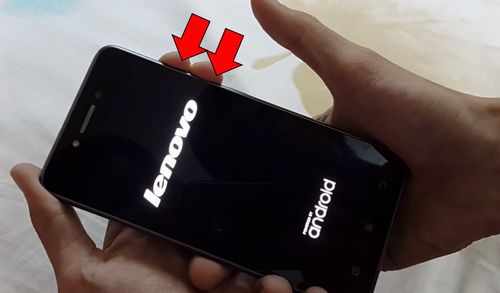
- After 3-4 seconds, lift your finger from Volume Down button.
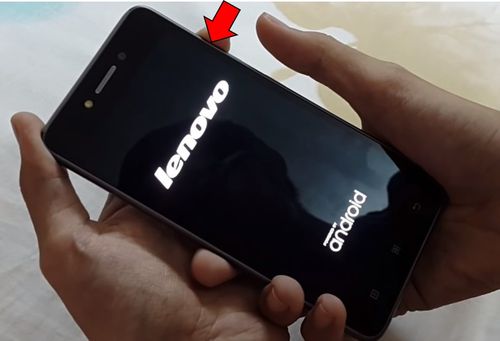
- After a couple of seconds you will see recovery mode. Here we are offered to choose the language – English.
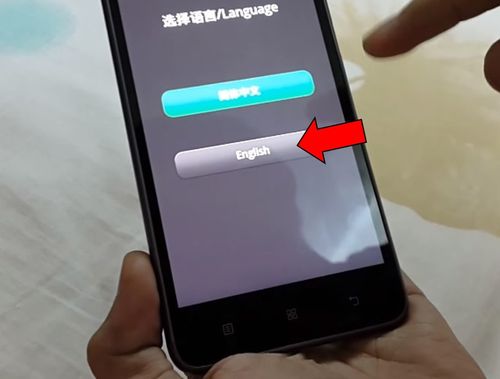
- Then choose Wipe user data.
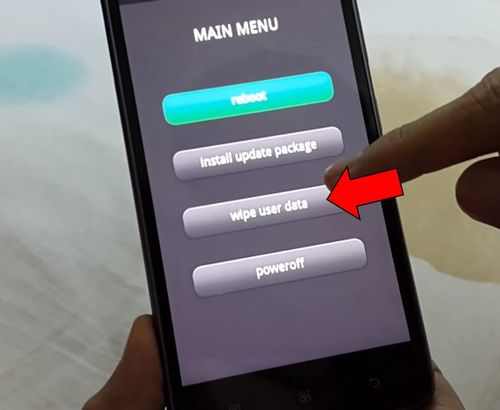
- Then choose Full format data.
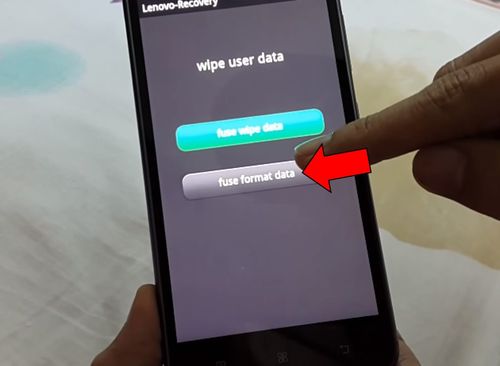
- And, finally, we confirm hard reset Lenovo Zuk Edge – Yes.
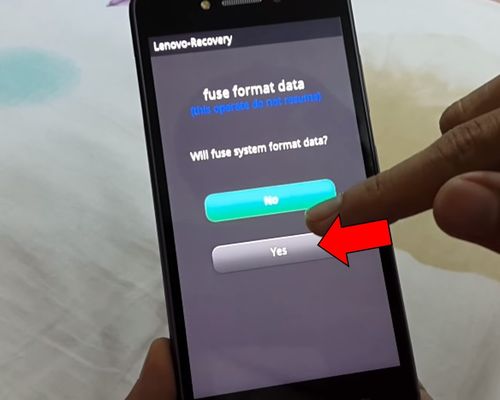
- We wait until the message System clean success.
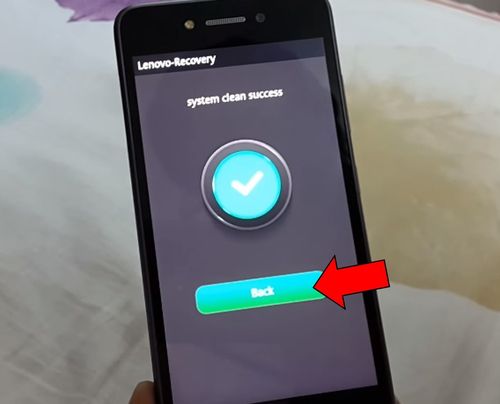
- Then return to the first menu, and select Reboot.
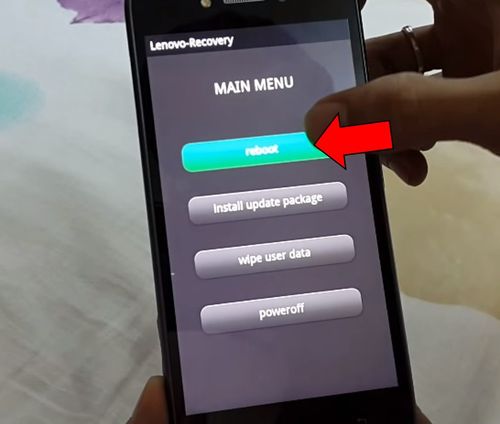
Done! We hope you did not have any problems during the instructions how to make Lenovo Zuk Edge hard reset.
Also, you can use another method to restore factory settings on Lenovo Zuk Edge. You will need a computer or another smartphone.
- Open any browser and enter Find my Device website.
- Log in to your Google account.
- Select Lenovo Zuk Edge in upper left corner.
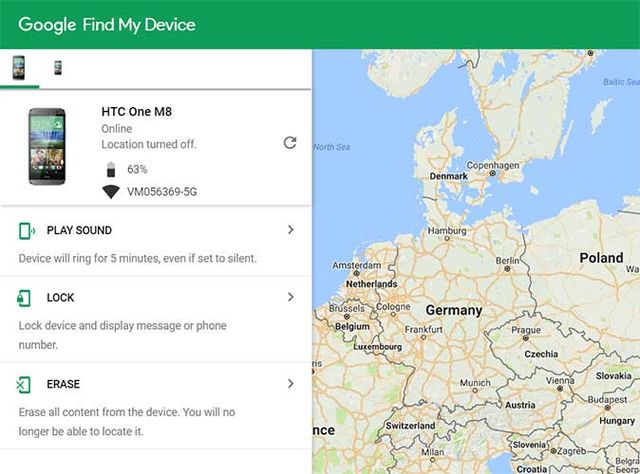
- Then click on Erase.
- Once again click on Erase.
- Turn on Lenovo Zuk Edge, and it will be cleared.
That’s all! You can use one of these methods to perform Lenovo Zuk Edge hard reset.
Read another very interesting article about alternative energy of the Sun, water and air.